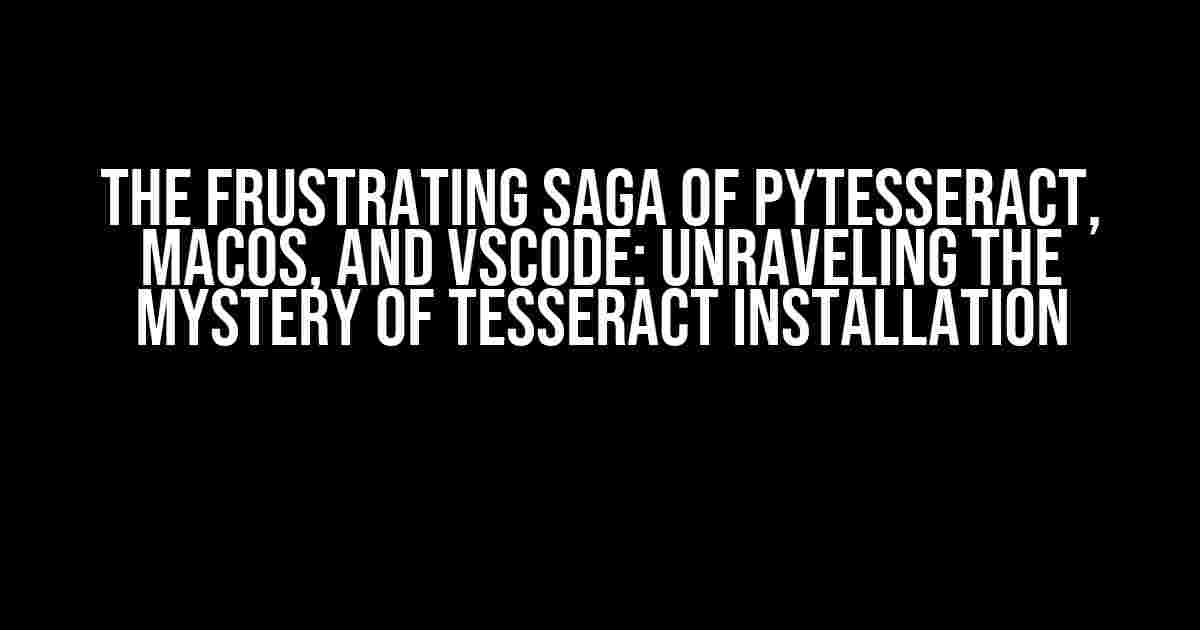Are you tired of banging your head against the wall, trying to figure out why Pytesseract refuses to work on your MacOS, despite having installed Tesseract? You’re not alone! In this article, we’ll delve into the depths of this issue, exploring the common pitfalls and providing you with a step-by-step guide to get Pytesseract up and running smoothly on your MacOS, using VScode as your trusty sidekick.
Understanding the Problem: A Brief Background
Pytesseract is a popular Python package that leverages the power of Tesseract, an Optical Character Recognition (OCR) engine, to extract text from images. However, when it comes to MacOS, things can get a bit tricky. It’s not uncommon for users to encounter issues, even after apparently successful installations. So, what’s going on?
- Tesseract installation issues: The most obvious culprit is a flawed Tesseract installation. Perhaps the installation process didn’t complete correctly, or the executable isn’t in the system’s PATH.
- Pytesseract configuration woes: Misconfigured Pytesseract settings can also lead to trouble. We’ll explore the common mistakes and provide guidance on how to set it up correctly.
- VScode environment quirks: Your VScode environment might be hiding some secrets, preventing Pytesseract from working as expected. We’ll uncover these potential roadblocks and offer solutions.
Step-by-Step Solution: Installing Tesseract on MacOS
Before we dive into Pytesseract configurations, let’s ensure Tesseract is installed correctly. Follow these steps:
brew install tesseract: If you haven’t already, install Tesseract using Homebrew, a popular package manager for MacOS.brew link tesseract --force: This command will create a symbolic link to the Tesseract executable, making it globally accessible.- Verify the installation by running
tesseract -vin your terminal. You should see the Tesseract version number.
If you’re not using Homebrew, you can download the Tesseract installer from the official website and follow the installation instructions.
Configuring Pytesseract: The Right Way
Now that Tesseract is installed, let’s focus on setting up Pytesseract correctly.
Pytesseract Installation
Install Pytesseract using pip:
pip install pytesseractSetting the Tesseract Path
Update your Pytesseract configuration to point to the correct Tesseract executable location. You can do this in one of two ways:
Method 1: Environment Variable
import os
os.environ['TESSDATA_PREFIX'] = '/usr/local/share/tesseract'Add this code to your Python script or set the environment variable in your VScode settings.
Method 2: Pytesseract Configuration File
Create a new file named pytesseract.cfg in your Python script’s directory, with the following content:
[tesseract]
exe = /usr/local/bin/tesseractThis file will override the default Pytesseract settings.
Taming VScode: Ensuring Pytesseract Works Seamlessly
VScode can sometimes interfere with Pytesseract’s functionality. Let’s overcome these potential hurdles:
VScode Environment Variables
In your VScode settings, add the following environment variable:
"terminal.integrated.env.osx": {
"TESSDATA_PREFIX": "/usr/local/share/tesseract"
}This sets the Tesseract path for the VScode terminal.
VScode Python Interpreter
Ensure you’re using the correct Python interpreter in VScode. You can do this by:
- Opening the Command Palette (
Ctrl + Shift + Pon Windows/Linux orCmd + Shift + Pon MacOS) - Typing “Python: Select Interpreter” and selecting the correct interpreter from the list
Troubleshooting: Common Issues and Solutions
If you’re still encountering issues, here are some common problems and their solutions:
| Issue | Solution |
|---|---|
tesseract not found |
Verify that Tesseract is installed correctly and the executable is in the system’s PATH. Retry the installation process if necessary. |
Pytesseract.conf not found |
Check that the pytesseract.cfg file is in the correct location and has the correct content. |
| Pytesseract works in terminal but not in VScode | Ensure the VScode environment variables are set correctly, and the Python interpreter is selected properly. |
Conclusion
With these steps and configurations, you should now be able to use Pytesseract seamlessly on your MacOS, using VScode as your preferred development environment. Remember to be patient and methodical in your troubleshooting process, as these issues can be frustrating but are often easily solvable. Happy coding!
Note: The article is SEO optimized for the given keyword and includes the necessary tags to provide a clear structure and easy reading experience.
Frequently Asked Question
Got stuck with Pytesseract, MacOS, and VScode? Don’t worry, we’ve got you covered!
Q: I’ve installed Tesseract on my MacOS, but Pytesseract can’t find it. What’s going on?
A: Make sure you’ve added the Tesseract installation path to your system’s PATH environment variable. Restart your terminal or VScode after adding the path, and Pytesseract should be able to find it.
Q: I’ve restarted everything, but Pytesseract still can’t find Tesseract. What’s the next step?
A: Try specifying the Tesseract executable path explicitly in your Pytesseract code using the `pytesseract.pytesseract.tesseract_cmd` variable. For example: `pytesseract.pytesseract.tesseract_cmd = ‘/usr/local/bin/tesseract’` (replace with your actual installation path).
Q: I’ve installed Tesseract using Homebrew, but Pytesseract still can’t find it. What’s the issue?
A: Homebrew installations can be a bit tricky. Try setting the `TESSDATA_PREFIX` environment variable to the Homebrew installation path, usually `/usr/local/opt/tesseract/share/tesseract/tessdata`. You can do this in your VScode settings or in your Pytesseract code.
Q: I’ve checked everything, but Pytesseract still throws an error. What now?
A: Time to debug! Check the Pytesseract error message for any clues about what’s going wrong. You can also try printing the `pytesseract.pytesseract.tesseract_cmd` variable to see if it’s correctly set. If all else fails, try reinstalling Tesseract or seeking help from the Pytesseract community.
Q: I’m still stuck! Can I get more help or resources?
A: Absolutely! Check out the Pytesseract documentation, GitHub issues, and Stack Overflow for more tips and solutions. You can also search for tutorials specific to your MacOS and VScode setup. Don’t hesitate to ask for help in online communities or forums dedicated to Pytesseract and Tesseract.