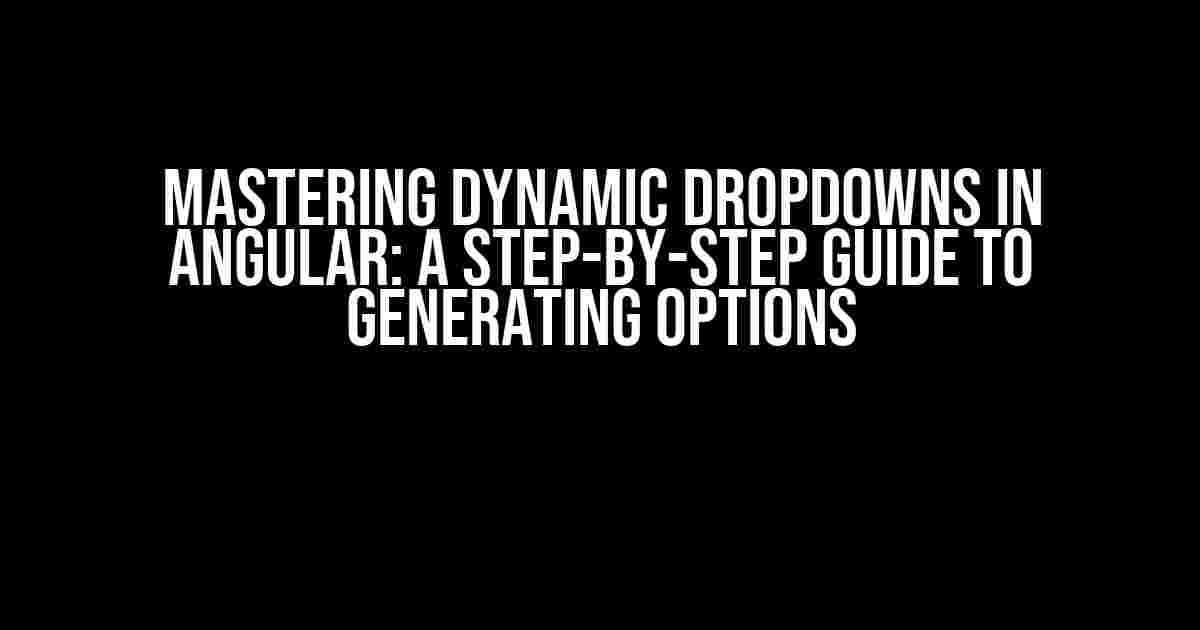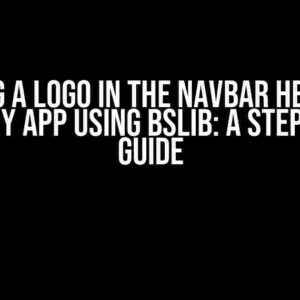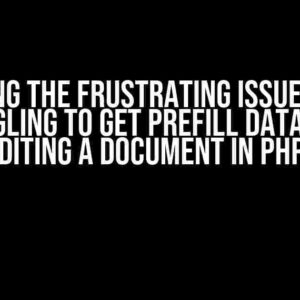When building complex web applications, dropdown menus are an essential component for providing users with seamless experiences. However, as the complexity of your application grows, so does the need for dynamically generated dropdown menus. In this article, we’ll dive into the world of Angular and explore how to generate options for dynamically generated dropdown menus. Buckle up, folks!
What are Dynamically Generated Dropdown Menus?
Dynamically generated dropdown menus are dropdown menus that are populated with data at runtime, rather than being hardcoded into the application. This approach allows for greater flexibility and scalability, as the menu items can be generated based on user input, database queries, or even external APIs.
Why Do We Need Dynamically Generated Dropdown Menus?
-
Flexibility: Dynamically generated dropdown menus allow you to add or remove menu items based on changing requirements or user interactions.
-
Scalability: With dynamically generated dropdown menus, you can handle large datasets without having to worry about performance issues.
-
Dynamic Data: Dynamically generated dropdown menus enable you to populate the menu with data that is fetched from external sources, such as APIs or databases.
Generating Options for Dynamically Generated Dropdown Menus in Angular
Now that we’ve established the importance of dynamically generated dropdown menus, let’s dive into the meat of the matter – generating options for these menus in Angular.
Step 1: Create a Dropdown Menu Component
// dropdown.component.ts
import { Component } from '@angular/core';
@Component({
selector: 'app-dropdown',
template: `
<select>
<option>Select an option</option>
<option *ngFor="let option of options">{{ option }}</option>
</select>
`
})
export class DropdownComponent {
options: string[] = [];
}
In this example, we’ve created a basic dropdown menu component with an array of options. Note that we’ve used the *ngFor directive to iterate over the options array and generate the dropdown menu items.
Step 2: Create a Service to Fetch Data
// data.service.ts
import { Injectable } from '@angular/core';
@Injectable({
providedIn: 'root'
})
export class DataService {
fetchData(): Promise<string[]> {
// Simulated API call to fetch data
return new Promise(resolve => {
setTimeout(() => {
resolve(['Option 1', 'Option 2', 'Option 3', 'Option 4', 'Option 5']);
}, 2000);
});
}
}
In this example, we’ve created a data service that fetches an array of options from a simulated API call. In a real-world scenario, you would replace this with an actual API call.
Step 3: Integrate the Service with the Dropdown Component
// dropdown.component.ts
import { Component } from '@angular/core';
import { DataService } from './data.service';
@Component({
selector: 'app-dropdown',
template: `
<select>
<option>Select an option</option>
<option *ngFor="let option of options">{{ option }}</option>
</select>
`
})
export class DropdownComponent {
options: string[] = [];
constructor(private dataService: DataService) { }
ngOnInit(): void {
this.dataService.fetchData().then(options => {
this.options = options;
});
}
}
In this example, we’ve injected the data service into the dropdown component and used it to fetch the options data in the ngOnInit() lifecycle hook. We’ve then assigned the fetched data to the options array, which is used to generate the dropdown menu items.
Step 4: Display the Dropdown Menu
// app.component.html
<app-dropdown></app-dropdown>
Finally, we’ve added the dropdown component to our app component template, which will render the dynamically generated dropdown menu.
Total Code
// dropdown.component.ts
import { Component } from '@angular/core';
import { DataService } from './data.service';
@Component({
selector: 'app-dropdown',
template: `
<select>
<option>Select an option</option>
<option *ngFor="let option of options">{{ option }}</option>
</select>
`
})
export class DropdownComponent {
options: string[] = [];
constructor(private dataService: DataService) { }
ngOnInit(): void {
this.dataService.fetchData().then(options => {
this.options = options;
});
}
}
// data.service.ts
import { Injectable } from '@angular/core';
@Injectable({
providedIn: 'root'
})
export class DataService {
fetchData(): Promise<string[]> {
// Simulated API call to fetch data
return new Promise(resolve => {
setTimeout(() => {
resolve(['Option 1', 'Option 2', 'Option 3', 'Option 4', 'Option 5']);
}, 2000);
});
}
}
// app.component.html
<app-dropdown></app-dropdown>
Conclusion
In this article, we’ve explored the world of dynamically generated dropdown menus in Angular and learned how to generate options for these menus using a service to fetch data. By following these steps, you can create flexible and scalable dropdown menus that adapt to changing requirements and user interactions.
| Key Takeaway | Description |
|---|---|
| Use a service to fetch data | Fetched data can be used to populate the dropdown menu items |
| Integrate the service with the dropdown component | Use the service to fetch data and assign it to the options array |
Use the *ngFor directive |
Iterate over the options array to generate the dropdown menu items |
Best Practices for Dynamically Generated Dropdown Menus
-
Use a service to fetch data to keep the component logic separate from the data fetching logic.
-
Use the
*ngFordirective to iterate over the options array and generate the dropdown menu items. -
Avoid hardcoding the options array, instead, use a service to fetch the data and assign it to the options array.
-
Use promises or observables to handle the data fetching logic to ensure that the component is updated when the data is fetched.
By following these best practices, you can create scalable and maintainable dynamically generated dropdown menus in Angular.
Remember, practice makes perfect! Try out the code examples and experiment with different approaches to generate options for dynamically generated dropdown menus in Angular. Happy coding!Here is the content:
Frequently Asked Questions
Got questions about generating options for dynamically generated dropdowns in Angular? We’ve got answers!
How do I generate options for a dynamically generated dropdown in Angular?
You can generate options for a dynamically generated dropdown in Angular by using the `ngFor` directive to iterate over an array of options. This array can be populated dynamically using a service or API call. For example, you can use `*ngFor=”let option of options”` to generate options dynamically.
How do I bind the selected value to a component property in Angular?
You can bind the selected value to a component property in Angular by using the `ngModel` directive or the `formControl` directive. For example, you can use `[(ngModel)]=”selectedValue”` to bind the selected value to a component property called `selectedValue`.
How do I handle errors when generating options for a dynamically generated dropdown in Angular?
You can handle errors when generating options for a dynamically generated dropdown in Angular by using try-catch blocks or error handling mechanisms provided by the Angular framework. For example, you can use a try-catch block to catch any errors that occur when making an API call to retrieve options.
Can I use a service to generate options for a dynamically generated dropdown in Angular?
Yes, you can use a service to generate options for a dynamically generated dropdown in Angular. A service can be used to make API calls or perform any other logic required to generate options. The service can then return the generated options to the component, which can then use them to populate the dropdown.
How do I optimize the performance of a dynamically generated dropdown in Angular?
You can optimize the performance of a dynamically generated dropdown in Angular by using techniques such as caching, pagination, and lazy loading. You can also use the `ChangeDetectionStrategy` to optimize the change detection mechanism and improve performance.